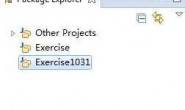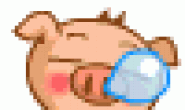一、实现效果图
二、项目工程结构
三、详细代码编写
1、主tab布局界面,main_tab_layout:
[html] view plaincopy
<?xml version=”1.0″ encoding=”utf-8″?>
<LinearLayout xmlns:android=”http://schemas.android.com/apk/res/android”
android:layout_width=”fill_parent”
android:layout_height=”fill_parent”
android:orientation=”vertical” >
<FrameLayout
android:id=”@+id/realtabcontent”
android:layout_width=”fill_parent”
android:layout_height=”0dip”
android:layout_weight=”1″ />
<android.support.v4.app.FragmentTabHost
android:id=”@android:id/tabhost”
android:layout_width=”fill_parent”
android:layout_height=”wrap_content”
android:background=”@drawable/maintab_toolbar_bg”>
<FrameLayout
android:id=”@android:id/tabcontent”
android:layout_width=”0dp”
android:layout_height=”0dp”
android:layout_weight=”0″ />
</android.support.v4.app.FragmentTabHost>
</LinearLayout>
2、Tab按钮选项布局,tab_item_view.xml:
[html] view plaincopy
<?xml version=”1.0″ encoding=”utf-8″?>
<LinearLayout xmlns:android=”http://schemas.android.com/apk/res/android”
android:layout_width=”wrap_content”
android:layout_height=”wrap_content”
android:gravity=”center”
android:orientation=”vertical” >
<ImageView
android:id=”@+id/imageview”
android:layout_width=”wrap_content”
android:layout_height=”wrap_content”
android:focusable=”false”
android:padding=”3dp”
android:src=”@drawable/tab_home_btn”>
</ImageView>
<TextView
android:id=”@+id/textview”
android:layout_width=”wrap_content”
android:layout_height=”wrap_content”
android:text=”首页”
android:textSize=”10sp”
android:textColor=”#ffffff”>
</TextView>
</LinearLayout>
3、fragment布局界面,这里只列出一个,fragment_1.xml:
[html] view plaincopy
<span style=”font-size:12px;”><?xml version=”1.0″ encoding=”utf-8″?>
<LinearLayout xmlns:android=”http://schemas.android.com/apk/res/android”
android:layout_width=”fill_parent”
android:layout_height=”fill_parent” >
<ImageView
android:id=”@+id/imageview”
android:layout_width=”fill_parent”
android:layout_height=”fill_parent”
android:scaleType=”fitCenter”
android:src=”@drawable/xianjian01″ >
</ImageView>
</LinearLayout></span>
4、Tab选项的自定义按钮资源文件,列出其中一个按钮,tab_home_btn:
[html] view plaincopy
<span style=”font-size:12px;”><?xml version=”1.0″ encoding=”utf-8″?>
<selector xmlns:android=”http://schemas.android.com/apk/res/android”>
<item android:drawable=”@drawable/icon_home_sel” android:state_selected=”true”/>
<item android:drawable=”@drawable/icon_home_nor”/>
</selector></span>
5、Tab选项按钮背景资源文件,selector_tab_background.xml:
[html] view plaincopy
<span style=”font-size:12px;”><?xml version=”1.0″ encoding=”utf-8″?>
<selector xmlns:android=”http://schemas.android.com/apk/res/android”>
<item android:drawable=”@drawable/home_btn_bg” android:state_pressed=”true”/>
<item android:drawable=”@drawable/home_btn_bg” android:state_selected=”true”/>
</selector></span>
6、主Activity类,MainTabActivity.java:
[java] view plaincopy
<span style=”font-size:12px;”>package com.yangyu.mycustomtab02;
import android.os.Bundle;
import android.support.v4.app.FragmentActivity;
import android.support.v4.app.FragmentTabHost;
import android.view.LayoutInflater;
import android.view.View;
import android.widget.ImageView;
import android.widget.TabHost.TabSpec;
import android.widget.TextView;
/**
* @author yangyu
* 功能描述:自定义TabHost
*/
public class MainTabActivity extends FragmentActivity{
//定义FragmentTabHost对象
private FragmentTabHost mTabHost;
//定义一个布局
private LayoutInflater layoutInflater;
//定义数组来存放Fragment界面
private Class fragmentArray[] = {FragmentPage1.class,FragmentPage2.class,FragmentPage3.class,FragmentPage4.class,FragmentPage5.class};
//定义数组来存放按钮图片
private int mImageViewArray[] = {R.drawable.tab_home_btn,R.drawable.tab_message_btn,R.drawable.tab_selfinfo_btn,
R.drawable.tab_square_btn,R.drawable.tab_more_btn};
//Tab选项卡的文字
private String mTextviewArray[] = {“首页”, “消息”, “好友”, “广场”, “更多”};
public void onCreate(Bundle savedInstanceState) {
super.onCreate(savedInstanceState);
setContentView(R.layout.main_tab_layout);
initView();
}
/**
* 初始化组件
*/
private void initView(){
//实例化布局对象
layoutInflater = LayoutInflater.from(this);
//实例化TabHost对象,得到TabHost
mTabHost = (FragmentTabHost)findViewById(android.R.id.tabhost);
mTabHost.setup(this, getSupportFragmentManager(), R.id.realtabcontent);
//得到fragment的个数
int count = fragmentArray.length;
for(int i = 0; i < count; i++){
//为每一个Tab按钮设置图标、文字和内容
TabSpec tabSpec = mTabHost.newTabSpec(mTextviewArray[i]).setIndicator(getTabItemView(i));
//将Tab按钮添加进Tab选项卡中
mTabHost.addTab(tabSpec, fragmentArray[i], null);
//设置Tab按钮的背景
mTabHost.getTabWidget().getChildAt(i).setBackgroundResource(R.drawable.selector_tab_background);
}
}
/**
* 给Tab按钮设置图标和文字
*/
private View getTabItemView(int index){
View view = layoutInflater.inflate(R.layout.tab_item_view, null);
ImageView imageView = (ImageView) view.findViewById(R.id.imageview);
imageView.setImageResource(mImageViewArray[index]);
TextView textView = (TextView) view.findViewById(R.id.textview);
textView.setText(mTextviewArray[index]);
return view;
}
}</span>
7、Fragment页面,FragmentPage1.java:
[java] view plaincopy
<span style=”font-size:12px;”>package com.yangyu.mycustomtab02;
import android.os.Bundle;
import android.support.v4.app.Fragment;
import android.view.LayoutInflater;
import android.view.View;
import android.view.ViewGroup;
public class FragmentPage1 extends Fragment{
@Override
public View onCreateView(LayoutInflater inflater, ViewGroup container,Bundle savedInstanceState) {
return inflater.inflate(R.layout.fragment_1, null);
}
}
</span>
———————————————-转自http://blog.csdn.net/fhlxyzczq205301/article/details/19905141