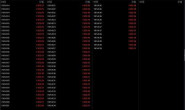解决方案
20
<Style TargetType="{x:Type Button}">
<Setter Property ="GroupName" Value="SelectTicket"/>
<Setter Property="Height" Value="40"></Setter>
<Setter Property="Width" Value="60"></Setter>
<Setter Property="FontSize" Value="18"></Setter>
<Setter Property="Template">
<Setter.Value>
<ControlTemplate TargetType="{x:Type Button}">
<Border x:Name="ContentContainer" Width="{TemplateBinding Width}" Height="{TemplateBinding Height}" SnapsToDevicePixels="True" BorderBrush="Transparent"
BorderThickness="0" VerticalAlignment="Center" HorizontalAlignment="Stretch" CornerRadius="2">
<TextBlock Text="{TemplateBinding Content}" Foreground="White" VerticalAlignment="Center" TextAlignment="Center" HorizontalAlignment="Center"/>
<Border.Background>
<ImageBrush ImageSource="/Images/Background.png"/>
</Border.Background>
</Border>
<ControlTemplate.Triggers>
<Trigger Property="IsMouseOver" Value="True">
<Setter Property="Background" TargetName="ContentContainer">
<Setter.Value>
<ImageBrush ImageSource="/Images/PressBg.png"/>
</Setter.Value>
</Setter>
</Trigger>
</ControlTemplate.Triggers>
</ControlTemplate>
</Setter.Value>
</Setter>
</Style>
Background.png 与 PressBg.png 都是作为 内容 嵌入到 Image文件夹下
10
<Setter Property =”GroupName” Value=”SelectTicket”/>
把这个去掉。
把这个去掉。
10
1:设置 style的Key值 也就是 x:Key=”” 具体一个名字,然后在Button 的xaml 上使用staticresource引用。具体去搜索用法
2:Property 设置成其它事件,例如IsFocused 等, 了解 WPF 触发器
2:Property 设置成其它事件,例如IsFocused 等, 了解 WPF 触发器