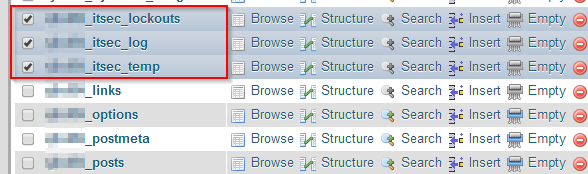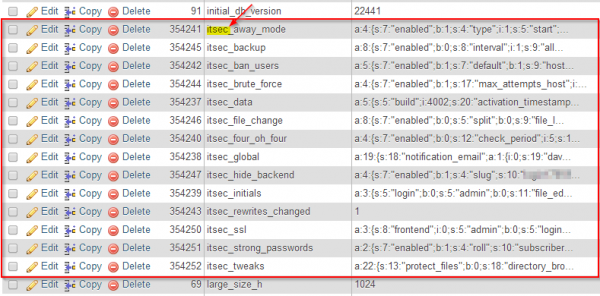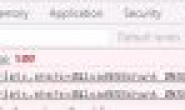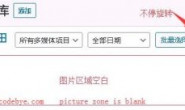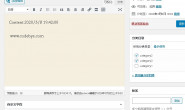由于在设置 iThemes Security 时,设置 了服务器不支持的功能。导致网站无法访问。所以只能通过FTP删除 iThemes Security 插件,但是当再次启用插件时,以前的设置被自动加载应用了,所以判断 iThemes Security 在数据库中存储了配置。
说明:以下操作需要在懂数据库技术的前提下进行(操作前一定要备份数据库!!)
使用phpMyAdmin 备份数据库(方法自行百度谷歌)
指令
1。通过FTP或cPanel文件管理器,到此路径下:/wp-content/plugins/
2。将“better-wp-security”文件夹重命名为别的像“better-wp-security2”
3。插件被禁用,你可以开始管理工作了。
4。现在,重置。你可以通过你的控制面板(cPanel) 中的phpMyAdmin 访问数据库。
5。如果你有很多网站,找到你在操作的正确的网站数据库。您可以在wp-config.php文件中匹配数据库名称。
6。点击数据库名称选择和加载它。
7。在右边你会看到一个表列表。 注意:这是一个很好的时间导出/ 备份你的数据库。别怪我没提醒你。
8。删除表与“安全评估”,见截图 http://i.imgur.com/PHLITDW.png
10。通过“option_name”点击标题,并确保你有排序的所有行。
11。在option_name列中,行从字母I开始。
12。寻找“itsec ”选项。见截图。 http://i.imgur.com/MTqTn4h.png
13。选择所有。如果你在当前页面,确保你删除选项,检查下一个页面,以确保你得到它们。
14。一旦你删除这些选项。回到FTP /文件管理器。
15。重命名文件夹回到它原来的名字“better-wp-security”。
16。使用正常wp-login.php 登录到你的网站。。
17。去插件中激活这个 插件。
18。你又得通过设置,用它来保护你的WordPress。我们已经删除所有设置!
19。进行WordPressing。
20。还在这里吗?走了。
请小心和测试。 :)
INSTRUCTIONS
1. Through FTP or cPanel file manager, go to /wp-content/plugins/
2. Rename “better-wp-security” folder to something else like “better-wp-security2”
3. Plugin is disabled and your admin is back working.
4. Now, the reset. You need to access your database, ideally through phpMyAdmin interface in your control panel (cPanel).
5. If you have many websites, locate your correct database for the website you’re working on. You can match database name to the name inside wp-config.php file.
6. Click database name to select and load it.
7. On the right side you will see a list of tables.
NOTE: THIS IS A GOOD TIME TO BACKUP/EXPORT YOUR DATABASE. YOU’VE BEEN WARNED.
8. Delete tables with “itsec” – see screenshot
http://i.imgur.com/PHLITDW.png
9. Go to your “options” table, click it.
10. Sort by “option_name” by clicking the header, and making sure you got rows sorted A-Z.
11. Find option_name rows starting with letter I.
12. Look for “itsec” options. See screenshot.
http://i.imgur.com/MTqTn4h.png
13. Select all of them. If you’re at the end of the current page, make sure you delete options and check next page to make sure you get them all.
14. Once you delete these options. Go back to FTP/File Manager.
15. Rename folder back to it’s original name “better-wp-security”.
16. Login to your UNBROKEN website using normal wp-login.php URL.
17. Go to Plugins and activate this nasty plugin back.
18. It should be fine, you HAVE TO GO THROUGH SETTINGS AGAIN and set it up to protect your WordPress. We deleted all settings!
19. Carry on WordPressing.
20. Still here? Go.
It fixed our homepage redirect issue, but it may fix other issues as well that you might be experiencing. Please be careful and test.
![]()